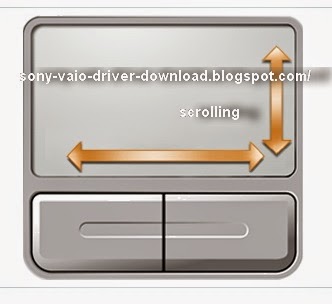After reinstalling Windows 7 64bit or Windows 8 on laptops Sony VAIO series EL, VPCEL there is a need to install the necessary drivers and utilities for normal operation. Gathering information in different articles and forums, I will try to describe the sequence of installing the drivers and utilities, as well as describe the possible difficulties in the installation. Just posted links to download. As is always the case in laptops VAIO, Sony engineers with software namudrili very strongly, and it turns out that downloading software from the official site, it just does not fit, and if it is established that not all of it. Half of the devices remains unknown, conflicts, etc. The setup process takes a laptop is not much time.

Driver installation is as follows:
1. Chipset_Driver motherboard drivers .
2 . Audio_Driver driver audikarty .
3.Graphics Driver (AMD).
4 . Card reader Memory Stick / SD Ricoh_SD_Driver PCI \ VEN_1180 & DEV_E822 & SUBSYS_905E104D generally not recognized by the computer in the " Device Manager " is displayed as " unknown device ". Require manual installation of drivers . In my case it was . Ricoh Memory Stick Controller.
5 . Stay install the driver Sony Firmware Extension Parser Device with a cunning name ID SNY5001. This will require manual review all of the devices ( known and unknown ) in the " Device Manager " with the name of the ID equipment. Perhaps it will take a lot of time ! But it's very important to do without these drivers will not work button! How to see the device ID of equipment in the " Device Manager " , right- click the properties in the dialog box , select the tab " Information" in the properties window , select " ID equipment " and see if our driver called SNY5001, then go ahead and install the driver downloaded from the Internet if another name for ID equipment , then do nothing and continue to seek close dalshe6 . Touchpad Synaptics_Touchpad_Driver_15.0.9.0 there usually are not any problems during installation.
7. Ethernet_Driver_11.25.2.3
8. Broadcom_Bluetooth_Driver_6.3.0.5600 easy installation .
Only after the successful installation of all drivers turn to install these tools in a strict sequence :
1. Install Sony Shared Library and then restart your computer !
2 . Install Vaio Event Service
3 . Set the Setting Utility Series and restart your computer !
4 . Install VAIO CONTROL CENTER.
5 . VAIO_Location_Utility and restart your computer !
6. VAIO Power Management
7. VAIO Smart Network on request
If you like this article has helped you can thank the author's purse WebMoney Z276373925574
If you for some reason it does not work or you are the unwilling to spend their time - please contact us for help . Myproizvodim complete customization , installation and solve any problems notebooks Sony VAIO.
Anofriev Gregory Dnepropetrovsk
E-mail: grisha.anofriev @ gmail.com
Tags : VPCEL13FXVPCEL13FX / B, VPCEL13FX / W, VPCEL15FX, VPCEL15FX / B, VPCEL15FX / W, VPCEL17FX, VPCEL17FX / B, VPCEL17FX / W, VPCEL22FX, VPCEL22FX / B, VPCEL24FX, VPCEL24FX / B, VPCEL24FX / W, VPCEL26FX, VPCEL26FX / B, VPCEL26FX / W, VPCEL1E1E/BVPCEL1E1E/W,VPCEL1E1R/B,VPCEL1E1R/W,VPCEL2S1E/B,VPCEL2S1E/W,

Sony VAIO EL, VPCEL ALL DRIVERS For WINDOWS 7 WINDOWS 8:
Link 2: Download Turbobit.net
Warning if the link broken or not working , you can write to me about it and I will try to solve this problem.
Warning if the link broken or not working , you can write to me about it and I will try to solve this problem.
Support my group on Facebook.com or Twitter join us! Thank you in advance for your support and that you have chosen my blog.
Driver installation is as follows:
1. Chipset_Driver motherboard drivers .
2 . Audio_Driver driver audikarty .
3.Graphics Driver (AMD).
4 . Card reader Memory Stick / SD Ricoh_SD_Driver PCI \ VEN_1180 & DEV_E822 & SUBSYS_905E104D generally not recognized by the computer in the " Device Manager " is displayed as " unknown device ". Require manual installation of drivers . In my case it was . Ricoh Memory Stick Controller.
5 . Stay install the driver Sony Firmware Extension Parser Device with a cunning name ID SNY5001. This will require manual review all of the devices ( known and unknown ) in the " Device Manager " with the name of the ID equipment. Perhaps it will take a lot of time ! But it's very important to do without these drivers will not work button! How to see the device ID of equipment in the " Device Manager " , right- click the properties in the dialog box , select the tab " Information" in the properties window , select " ID equipment " and see if our driver called SNY5001, then go ahead and install the driver downloaded from the Internet if another name for ID equipment , then do nothing and continue to seek close dalshe6 . Touchpad Synaptics_Touchpad_Driver_15.0.9.0 there usually are not any problems during installation.
7. Ethernet_Driver_11.25.2.3
8. Broadcom_Bluetooth_Driver_6.3.0.5600 easy installation .
Only after the successful installation of all drivers turn to install these tools in a strict sequence :
1. Install Sony Shared Library and then restart your computer !
2 . Install Vaio Event Service
3 . Set the Setting Utility Series and restart your computer !
4 . Install VAIO CONTROL CENTER.
5 . VAIO_Location_Utility and restart your computer !
6. VAIO Power Management
7. VAIO Smart Network on request
If you like this article has helped you can thank the author's purse WebMoney Z276373925574
If you for some reason it does not work or you are the unwilling to spend their time - please contact us for help . Myproizvodim complete customization , installation and solve any problems notebooks Sony VAIO.
Anofriev Gregory Dnepropetrovsk
E-mail: grisha.anofriev @ gmail.com
Tags : VPCEL13FXVPCEL13FX / B, VPCEL13FX / W, VPCEL15FX, VPCEL15FX / B, VPCEL15FX / W, VPCEL17FX, VPCEL17FX / B, VPCEL17FX / W, VPCEL22FX, VPCEL22FX / B, VPCEL24FX, VPCEL24FX / B, VPCEL24FX / W, VPCEL26FX, VPCEL26FX / B, VPCEL26FX / W, VPCEL1E1E/BVPCEL1E1E/W,VPCEL1E1R/B,VPCEL1E1R/W,VPCEL2S1E/B,VPCEL2S1E/W,
VPCEL2S1R/B,VPCEL2S1R/W,VPCEL3S1E/B,VPCEL3S1E/W,VPCEL3S1R/B,VPCEL3S1R/W